

Bagpipes is an authentic sounding set of Scottish Highland bagpipes that are played just like the real instrument.
Here's what Scottish TV had to say about the apps: "iPipes take Scottish bagpipes into digital age?"
Gizmodo has some fun with the apps: "Play the Most Irritating Instrument On Your iPad: the Bagpipes"
Coverage on Recombu.com: "Bagpipes? Of course there's an iPad app for that..."
Coverage on Pipes|Drums: "Practice iPad: San Diego developer creates iPad apps"
#9 in the Most Gimmicky Use for an iPad: "The 50 Most Gimmicky Uses for the iPad"
Demonstration of "Bagpipes" version 2.0 with reverb
iPad "Bagpipes" app demo with the iPad plugged into a small Roland Cube ST portable amp
The snare drums are from a .mp3 file being played in the background of the app on the iPad itself
Please see the "Online Highland Piping Resources" section below for info on where to find free drum corps .mp3 files online.
The drone and chanter sounds are provided by ePipes in Glasgow, Scotland, and are based on an extremely high quality per-note studio recording of one of the finest sets available.
Please click on the logo below to learn more about ePipes and their fine virtual piping instruments and controllers:

How to Play
To get started, make sure that the orientation lock switch on your iPad (just above the volume controls on the side) is in the off position, then rotate the iPad to landscape orientation to play.
Touch the drones in the painting to start/stop the drones.
Touch the bar at the bottom of the screen with your left thumb. It represents the hole on the back of the chanter for the highest note and must be covered for other lower notes to play.
The app uses chanter fingerings based on those for the Highland pipes.
Next, touch the left half of the chanter starting with the tips of your left index, middle, and ring fingers.
Finally, touch the right half of the chanter with the tips of your right index, middle, ring, and little fingers.
Touch the 'i' icon at the upper right corner of the main screen to show/hide the on-screen controls. All settings are saved and restored the next time the app is run.
Rotate the iPad to Portrait orientation to see the fingering chart. Rotate back to Landscape orientation to play.
On the fingering chart, touch the Tradlessons logo to visit the app support website. Touch the ePipes logo to visit their website to learn more about their virtual bagpipe instruments and controllers.
Play along with tunes in your iPad's music library by starting a music track playing using the iPad iPod app, then launching Bagpipes. Adjust the chanter and drone volume by touching the 'i' icon, then use the on-screen volume controls.
"Bagpipes" main screen

Touch the "i" to bring up the volume and reverb controls
Holes light up when covered. Bottom bar is used for the left thumb hole that is on the back of a real chanter
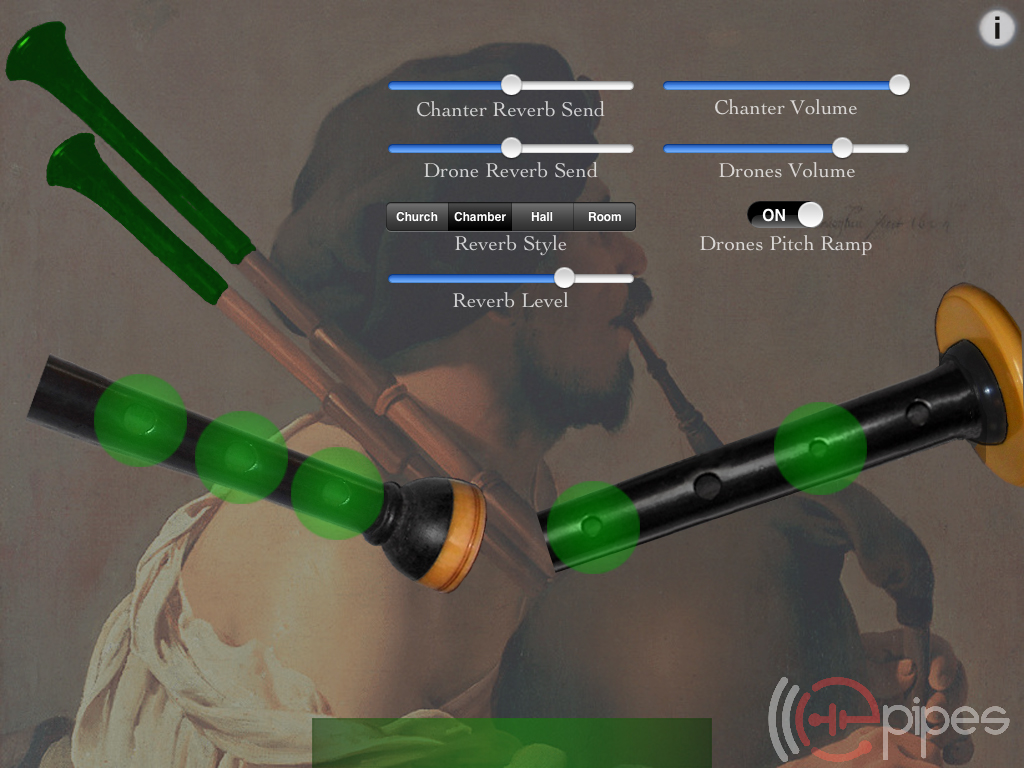
Rotate the iPad to portrait orientation to see the fingering chart
Touch the Tradlessons logo to visit the app support website
Touch the ePipes logo to visit their website to learn more about their virtual bagpipe instruments and controllers
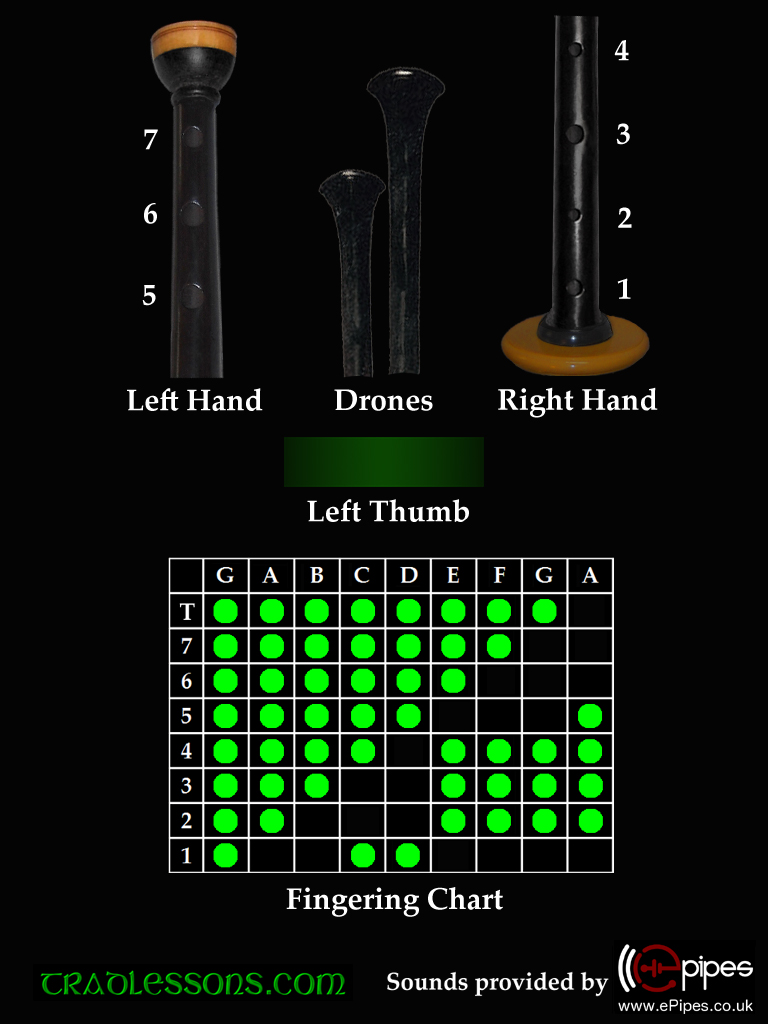
These apps, while great fun and responsive, are not a complete replacement for a mouth-blown practice chanter or dedicated electronic chanter and sound module.
Main differences between a dedicated electronic chanter and the apps:
1) The apps include the prototypical 9 chanter notes descibed in most beginning piping tutorials. They do not include the cross-fingered C and F naturals.
2) The apps must be played with the tips of the fingers, not flat-fingered. The iPad multi-touch system is optimized for fingertip touches and is not designed to deal with multiple large areas of contact with the screen at the same time.
3) While the apps are very responsive, the switching speed is limited by rate at which multitouch events are reported to the app by the iPad OS as well as the speed of stopping one sound and starting another using the OpenAL audio system. As a result, some rapid ornaments may not be possible.
For a fine assortment of dedicated electronic practice chanters and sound modules and software, please visit:

Q: I have an iPad with iOS5 or iOS6 and the sound stops when I put 4 fingers on the screen.
A: You must disable "Multitasking Gestures" in the iPad Settings to use many of my iPad apps.
Apple stops the sound and their gestures take over the iPad once three fingers are on the screen, so you need to disable them.
Q: I seem to be stuck at the fingering chart and can't get to the playing screen!
A: Check that the orientation lock switch on your iPad (just above the volume controls on the side) is in the off position, then rotate the iPad to landscape orientation to play.
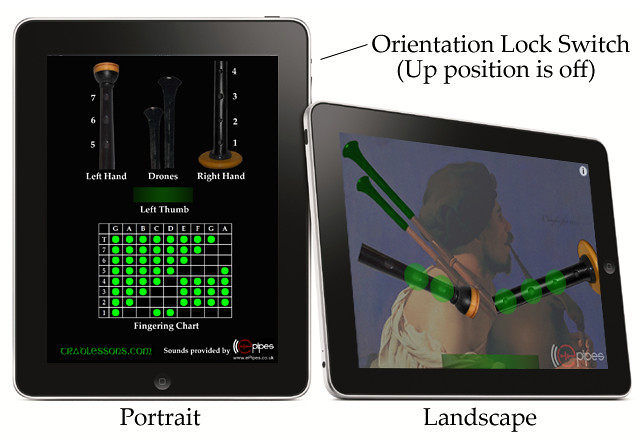
Q: I'm not hearing any different notes! Help!
A: On the real Scottish pipes, you have to keep your left thumb covering the back chanter hole for all notes except the highest one.
On the app, the back chanter hole is provided by the gray bar (lights up green) at the bottom of the screen under your left thumb.
If you aren't hearing any different notes, make sure your left thumb is on the bar.

Q: Are the fingerings the same as a real Scottish pipes chanter?
A: Yes. For simplicity the cross fingered C and F naturals have been omitted.
All three apps use chanter fingerings based on those used for the Highland pipes.
The left half of the chanter is for the "top" hand, the right half is the "bottom" hand.
The bar at the bottom center is the left thumb hole that is on the back of a real chanter.
Use the help screen (rotate the iPad to portrait orientation) to assist you in learning the proper Highland bagpipe chanter fingerings.
Q: How should I get started playing?
A: To get started playing, touch the bar at the bottom with your left thumb, and touch the left side chanter starting with the tips of your left index, middle, and ring fingers.
Next touch the right side of the chanter with the tips of your right index, middle, ring, and little fingers.
The tips of the fingers must be used, not the flats. This is a limitation of the iPad multi-touch input system.
Once you are comfortable playing the easy fingerings for the notes on the chanter, use the help screen (rotate the iPad to portrait orientation) to assist you in learning the proper Highland bagpipe chanter fingerings. These fingerings are used when properly executing all the Scottish piping ornaments.
Q: What keys are the apps in?
A: Bagpipes is in the standard Highland key, which is close to B-flat. Small Pipes and Border Pipes are in the key of A.
Q: Please explain about the on-screen volume controls.
A: Touch the 'i' icon at the upper right corner of the main screen to show/hide the on-screen volume and drone startup pitch ramp controls
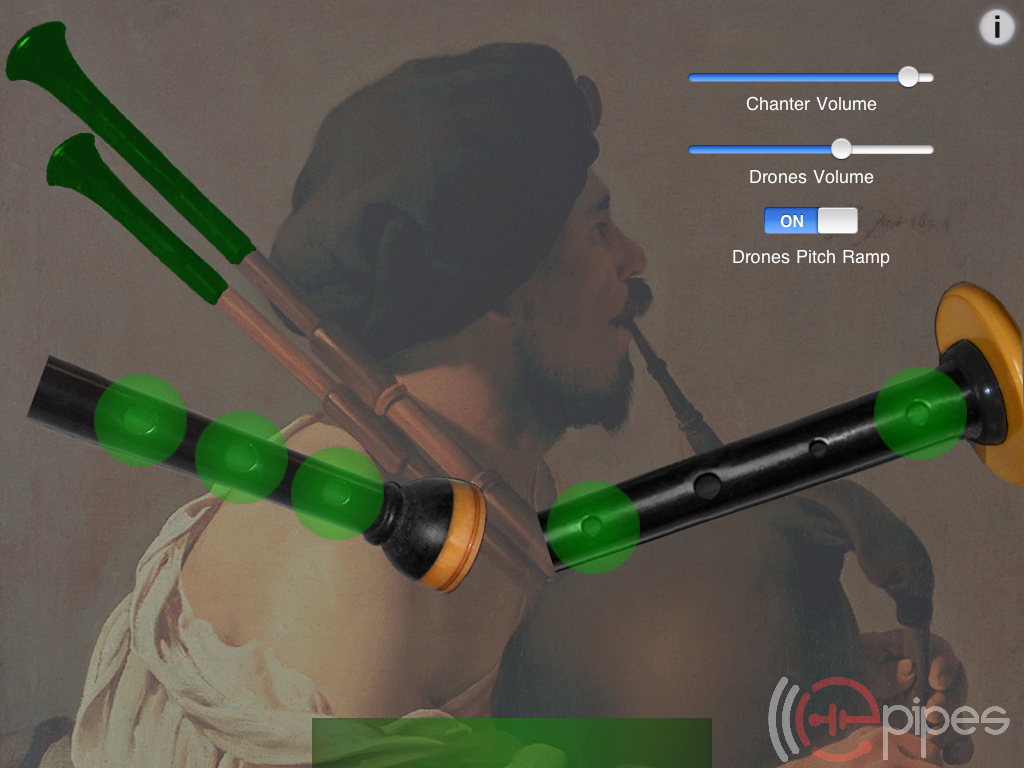
All settings are saved and restored the next time the app is run.
Q: How do I play along with tunes in my iPad's music library like you did in the Pipes and Drums Corps demo video?
A: First, using the iPad's Settings app, under General/Home, enable the "iPod Controls" setting to allow you to bring up the iPod music control panel by double-clicking the home button while the app is running:

Before launching the bagpipes app, start a tune playing in your iPad iTunes music library using the iPad iPod app.
Next launch one of the bagpipes apps.
While the app is running you can double click the home button to bring up the iPod controls

On the controls, you can restart the track or adjust the music volume. Once you are done making adjustments, click the "Close" button.
In the app, adjust the chanter and drone volumes relative to the background music by touching the 'i' icon, then use the on-screen volume controls
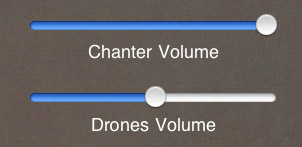
For drum tracks, before launching the bagpipes app and while in the iPod app, it is very useful to set the track to loop one track continuously by touching the double-arrow loop control just to the left of the time slider:
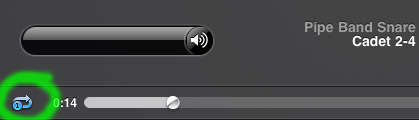
Q: What's the most reliable way to play to avoid any random notes or false triggering?
A: The iPad touch screen is most reliable and accurate with small touch areas rather than large surfaces in contact with the screen.
Since the Bagpipes apps really push the limits of the multi-touch capabilities of the device, it is best to use the tips of the fingers wherever possible rather than squashing the flats of the fingers down on the screen.
Pipe Major William Robertson has an extensive set of free online Highland bagpipes lessons.
City of Winchester Pipes and Drums in Virginia has a very nice collection of tunes in standard notation as .bmp images.
The Fort Collins Pipe Band has many tunes online, also some solo marching drum recordings.
There is a wealth of information online at Bob Dunsire Bagpipe Forums.
I am very interested in any suggestions for features or improvements to the apps for future updates, please drop me an email anytime with your ideas!
For more information, please contact Michael Eskin or visit the AppCordions website:

Sounds provided by ePipes:
