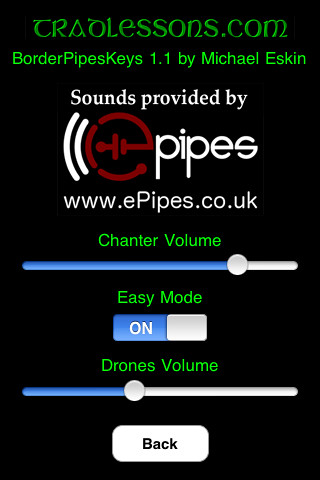BorderPipesKeys
Scottish Border Pipes Keyboard
for the iPad, iPhone, and iPod Touch

BorderPipesKeys is an authentic sounding set of Scottish BorderPipes presented as an easy-to-play piano keyboard.
Compared to the big Scottish Highland pipes, the BorderPipes have a mellower sound and are pitched a half-step lower, in the key of A.
Touch any key to start the chanter playing. Once started, the chanter plays continuously just like a real BorderPipes chanter.
Play a melody on the chanter by touching the keys.
Touch the drone puck image to switch the drones on and off. Stopping the drones also stops the chanter sound.
The balance between the drones and chanter may be adjusted on the settings page (touch the 'i' icon at the upper left).
Playing Tip: To make your playing sound more authentic and for repeated notes, quickly slide from an adjacent black key to the note you are playing to simulate a piping "cut" ornament.
You may play along with the music on your iPhone/iPod Touch by starting the music track playing using the iPod app, then launching BorderPipesKeys. Double click the home button to bring up the iPod controls while the app is running.
The drone and chanter sounds are provided by ePipes in Glasgow, Scotland, and are based on an extremely high quality per-note studio recording of one of the finest sets available.
Please click on the logo below to learn more about ePipes and their fine virtual piping instruments and controllers:

Main screen, drones off
Drones on, playing a note
Touch the 'i' icon to bring up the settings page
Touch the Tradlessons logo to visit the support website or the ePipes logo to visit their website.
Adjust the relative volumes of the chanter and drones using the sliders.
"Easy Mode" lets you play the main chanter notes using just the white keys.
There are two sets of volume controls on your device, the overall volume control using the hardware buttons, and the drone/chanter balance controls on the back page of the app.
This allows optimal volume for a wide variety of uses and situations from live play, to use with headphones or plugged into an external amplifier.
If you experience any distortion or overloading, first try setting the app volume to mid-range, then increase the device volume as required.
You can also slide between keys.
For some real fun, run the output of your iPhone or iPod Touch through an external amplifier or outboard effects. I use a Roland Cube-ST portable amp that has both reverb and chorus effects, the end result is quite amazing.
"Scotland the Brave" written out showing the notes names on the virtual keyboard
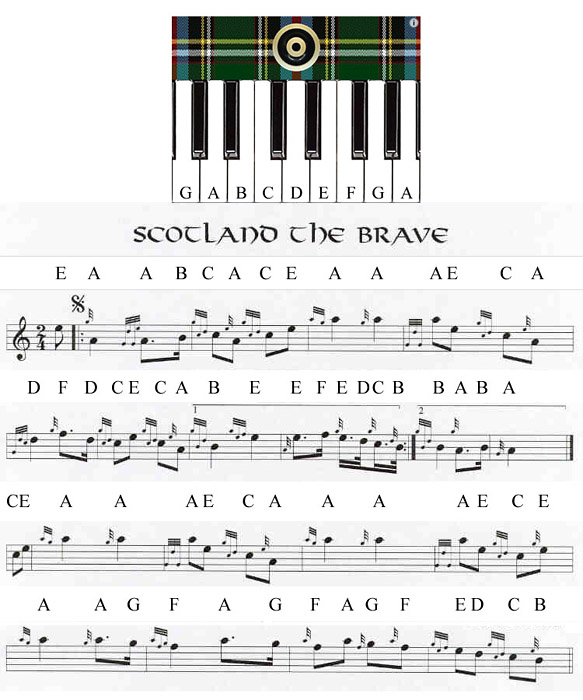
For repeated notes, separate the notes by flicking from a note below or above.
Q: How do I play BorderPipesKeys?
A: Touch any key to start the chanter playing. Once started, the chanter plays continuously just like a real Scottish BorderPipes chanter.
Play a melody on the chanter by touching the keys.
Touch the drone button to switch the drones on and off. Stopping the drones also stops the chanter.
Q: What's "Easy Mode"?
A: "Easy Mode" changes one note on the keyboard putting the same note on the F and F# keys to allow you to play the standard 9 BorderPipes chanter notes using just the white keys.
Q: How can I make my playing sound more authentic?
A: To make your playing sound more authentic and for repeated notes, quickly slide from an adjacent black key to the note you are playing to simulate a piping "cut" ornament.
Q: How do I play along with tunes in my iPad's music library?
A: First, using the device's Settings app, under General/Home, enable the "iPod Controls" setting to allow you to bring up the iTunes control panel by double-clicking the home button while the app is running.
Before launching BorderPipesKeys, start a tune playing in your iTunes music library using the iPod app on the device.
Next launch BorderPipesKeys.
While BorderPipesKeys is running you can double click the home button to bring up the iPod music controls.
On the controls, you can restart the track or adjust the music volume. Once you are done making adjustments, click the "Close" button.
In BorderPipesKeys, adjust the chanter and drone volumes relative to the background music by touching the 'i' icon at the upper left of the main screen, then use the volume controls on the settings page. All settings are saved.
For drum tracks, before launching BorderPipesKeys and while in the iPod app, it is very useful to set the track to loop one track continuously by touching the double-arrow loop control in iTunes
Q: I'm not hearing any sounds on my iPhone! Help!
A: Make sure your ringer switch isn't in the "mute" position.
Pipe Major William Robertson has an extensive set of free online Highland bagpipes lessons.
City of Winchester Pipes and Drums in Virginia has a very nice collection of tunes in standard notation as .bmp images.
The Fort Collins Pipe Band has many tunes online, also some solo marching drum recordings.
There is a wealth of information online at Bob Dunsire Bagpipe Forums.
I am very interested in any suggestions for features or improvements to the apps for future updates, please drop me an email anytime with your ideas!
For more information, please contact Michael Eskin or visit the AppCordions website:

registered in the U.S. and other countries. App Store is a service mark of Apple Inc.