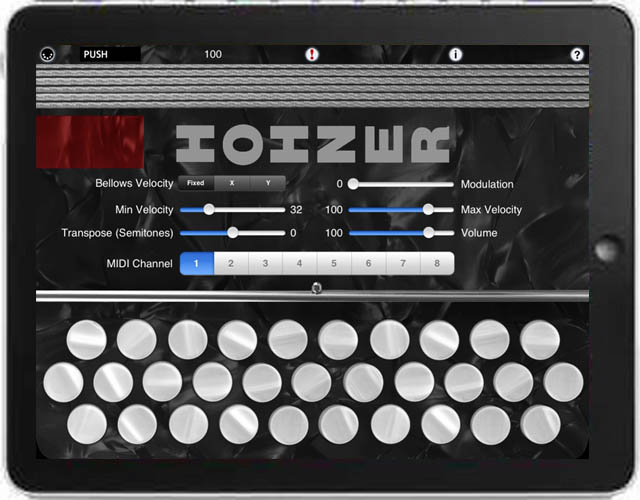

The Hohner MIDI SqueezeBox is a MIDI-based Tex-Mex Button Accordion MIDI control surface for the iPad.
The app doesn't produce any sound on it own, it is designed for playing hardware or software VST-style MIDI synthesizers via a MIDI interface connected to the iPad dock conntector or virtual MIDI instruments like Roland Sound Canvas for iOS, IK Multimedia SampleTank®, or ThumbJam running on your iPad.
The button layout is identical to the real instrument and, and the built-in note guide makes it easy to learn your way around the buttons!
Touch the buttons with the fingers on your right hand to play. Buttons highlight when playing.
Multiple buttons may be pressed at the same time to make chords.
This style of accordion plays different notes depending on whether you are pushing or pulling on the bellows.
Touch the anywhere in the bellows image at the top of the screen for PUSH notes, lift your finger for PULL notes.
The PUSH/PULL indicator shows the current bellows direction. Also, the sides of the bellows light up tracking the bellows motion
You may slide your fingers between the buttons.
Touch the MIDI connector icon at the upper left corner to show the MIDI controls.
Using the controls, you may set the overall instrument MIDI volume, MIDI modulation, MIDI channel (1-8), key attack velocity playing style (fixed or variable), velocity min/max, and transposition (+/- 12 semitones).
Both fixed and variable velocity modes are provided to allow for expressive playback. In the variable velocity modes, the X or Y touch position within the bellows sets the velocity for the notes being played. The range for the velocity is set using the Min and Max Velocity sliders.
For fixed velocity, the Max Velocity slider value is used.
You may also set the Max Velocity to less than the Min Velocity to reverse the direction for velocity mapping in the bellows touch areas.
The current velocity is displayed just below the bellows.
Use the "Transmit MIDI Port" switch to choose between "Omni" sending MIDI data to all CoreMIDI apps (matches previous versions of the app) or "Virtual Port" sending to a named CoreMIDI virtual output port. When the "Virtual Port option is selected, the app will show up as an input option in apps that support virtual ports like Sonosaurus ThumbJam, and MidiBridge. "Omni" mode is selected by default.
The app is based on the standard GCF (sol) tuning. Other common tunings can be achieved by setting the transposition control.
For example, for FBbEb (Fa) tuning, set a -2 semitone transposition. For EAD (Mi) tuning, set a -3 semitone transposition.
Touch the '?' icon to show the base layout note names for each button (without transposition).
Touch the '!' icon at the top center to send an "All Notes Off" message to silence any "stuck" notes should they ever occur.
Touch the 'i' icon to show the instructions page.
All settings are saved when the app exits.
ThumbJam by Sonosaurus is now including my highest quality
"Vintage Accordion" samples as a free in-app downloadable patch!
Please click the graphic to visit ThumbJam on the iTunes App Store
Demo videos
Daniel Yañez - "El amor mas grande- la fievre looka"
Demo video controlling ThumbJam on two MIDI channels running in the background on the iPad
Thank you to Robert Valle from the Reyes Accordion Forum
Real Vintage Hohner Accordion vs. Hohner MIDI Melodeon playing the
ThumbJam "Vintage Accordion" patch made from samples of the same instrument
Main Screen
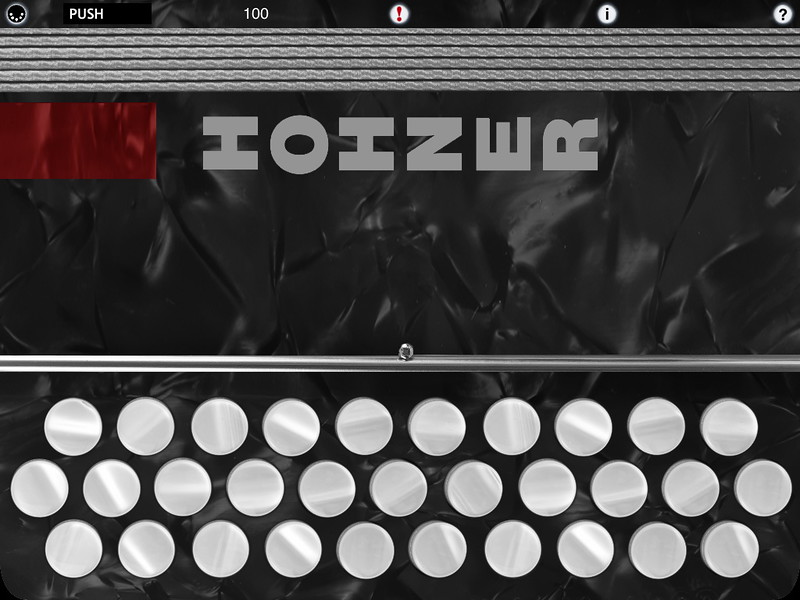
To play, just touch the buttons. Multiple buttons may be touched at the same time to create chords.
Touch the bellows for PUSH notes, lift your finger for PULL notes.
You may slide your fingers between the buttons.
Touch the "?" icon to show the note names.
Touch the MIDI connector icon at the upper left to show the MIDI controls
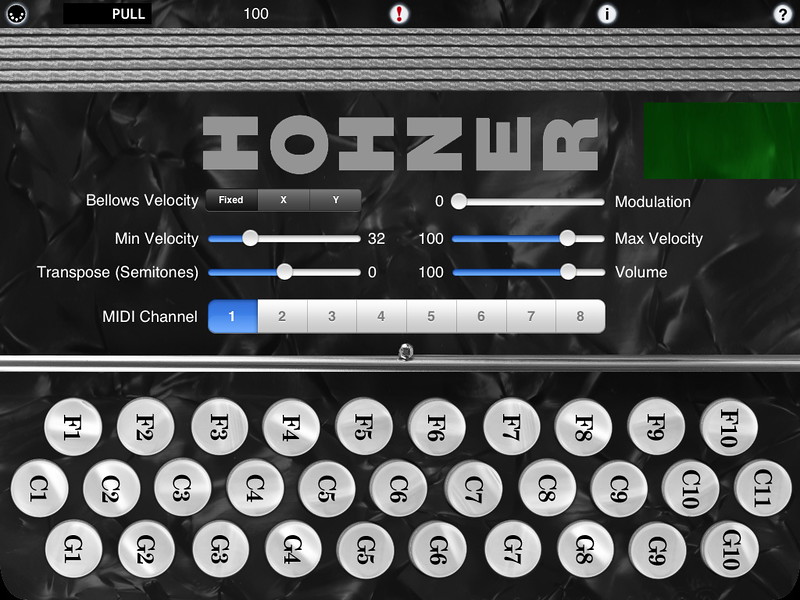
You may set the volume, modulation, MIDI channel, attack velocity mode, min and max velocities, and transposition (+/- 12 semitones).
All MIDI settings are saved when the app quits and restored the next time it is run.
Touch the '!' icon at the upper center to quiet any "stuck" notes if they occur.
Touch the "i" icon to show the instructions screen

Questions and Answers
Q: I have an iPad and the sound stops when I put four fingers on the screen.
A: Since you may want to play chords with more than 3 or 4 fingers, you'll need to turn off "Multitasking Gestures" in your iPad's Settings, under General/Multitasking Gestures.
Q: I'm running a CoreMIDI-compliant virtual synth app on my device, but I don't hear any sound when using your MIDI control surfaces.
A: Please check that "Background Audio" is enabled on the virtual synth app you are running.
Also check that the virtual synth app has an active patch on the same MIDI channel(s) you are sending from the control surface app.
Here's the settings changes you need to make for SampleTank, enable "Background Audio"
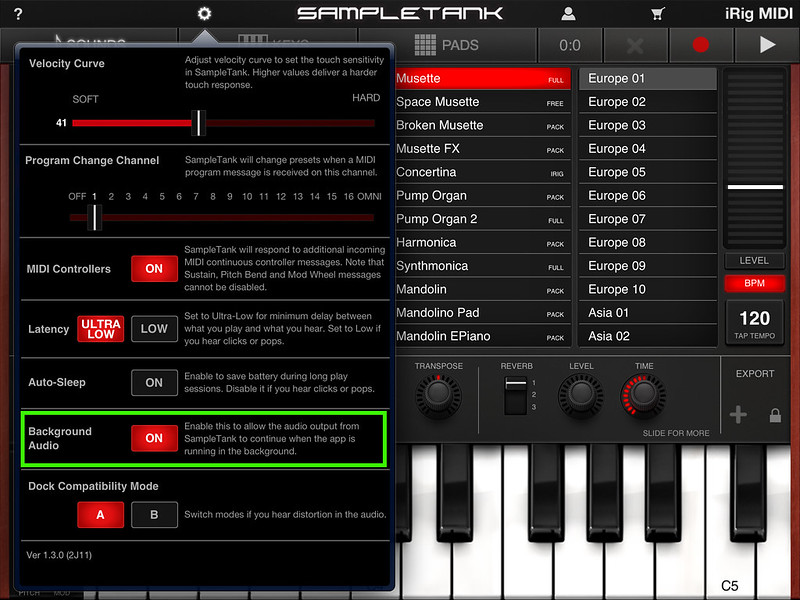
Here's the simplest possible single instrument SampleTank patch for an
accordion sound (full version of SampleTank), on MIDI channel 1
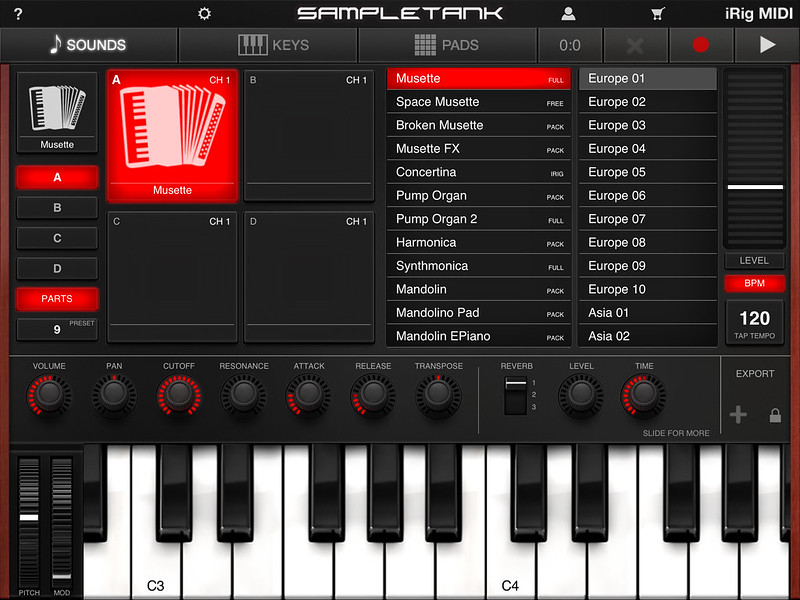
Here's the settings changes you need to make for ThumbJam:
In the Prefs/Options panel, enable "Background Audio"
Starting with ThumbJam version 2.2, CoreMIDI is enabled by default
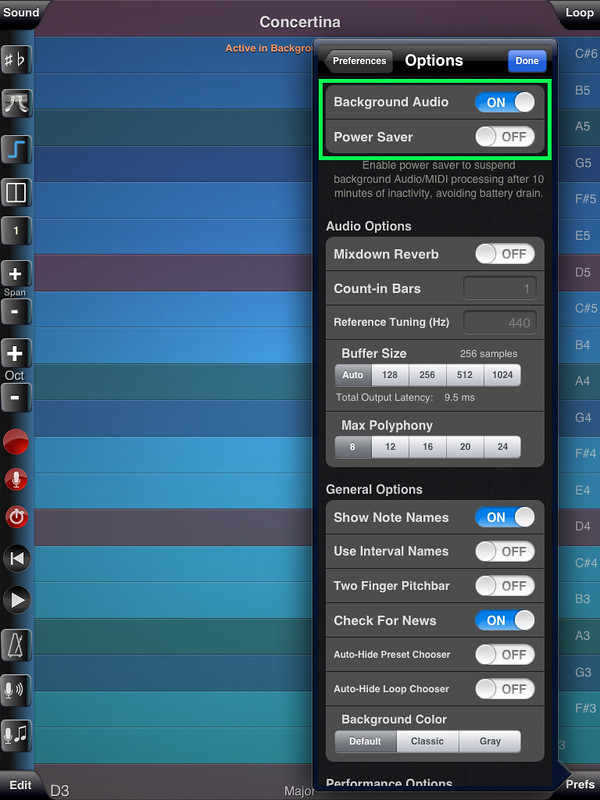
This video shows how to change the MIDI and audio settings in SampleTank and ThumbJam
(iPad version, iPhone is similar)
Reflects version 2.1 of ThumbJam, please follow instructions above for changes for version 2.2
Battery Saving Tips
Synthesizer apps running in the background often continue to consume power even after you are done playing.
Be sure to "Force Quit" the synthesizer app when you are done playing to ensure that you don't run down your battery.
Follow these steps to force an app to close:
ThumbJam Tips
On my iPad, I create user patches from the built-in patches that have the realtime tilt controls all disabled.
In ThumbJam into the Edit/Controls for the patch, set the Volume selector to "Fixed" and the Pan, Vibrato, Tremolo, and Pitch Bend to "None"
Then save the setup as a new user patch.
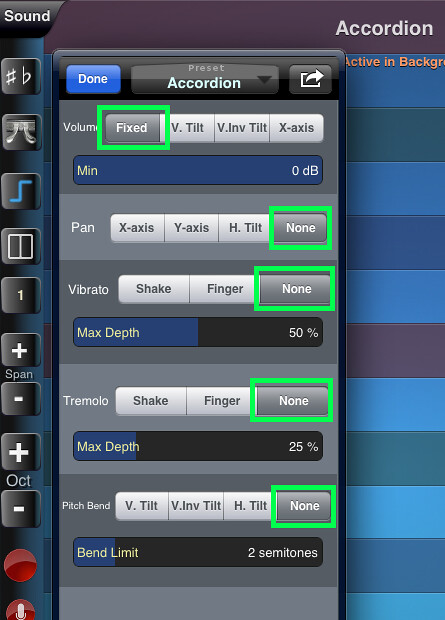
If the sound level is too low through the speaker on your device, go into the Sound/(Volume/iPod) page and turn the "App Vol Boost" up to where the sound is louder but doesn't distort.
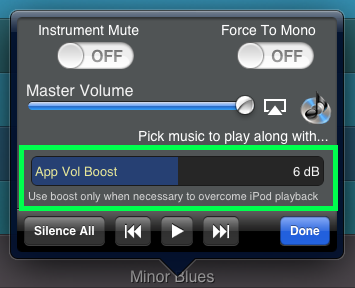
Q: Which other MIDI synthesizer apps can be played using your control surface apps?
A: The iOS Musician website is maintaining a comprehensive list of apps that support virtual MIDI ports.
The majority of my testing has been with IK Multimedia SampleTank®.
Q: Are the fingerings the same as a real three-row button accordion?
A: Yes, exactly the same. About the only thing you can't do is press two buttons with one finger because of the limits of the iPad's touchscreen hardware.
Q: Where can I learn more about how to play the three-row button accordion?
A: Please visit the following site for more information and online learning materials:
Friend and Follow
More Apps To Enjoy
For more information, please contact Michael Eskin or visit the AppCordions.com website:

Apple, the Apple logo, iPad, iPhone, and iPod touch are trademarks of Apple Inc.,
registered in the U.S. and other countries. App Store is a service mark of Apple Inc.
SampleTank® for iOS is a registered trademark of IK Multimedia
ThumbJam® is a trademark of Sonosaurus LLC
