MIDIAngloXL
30-Button Anglo Concertina MIDI Control Surface for iPad

MIDIAngloXL is a 30-button Anglo Concertina MIDI control surface for the iPad.
MIDIAngloXL doesn't produce any sound on its own, it is for playing hardware or software VST-style MIDI synthesizers via MIDI hardware interfaces connected to the dock connector or virtual MIDI instruments running on your iPad such as SampleTank by IK Multimedia or Sonosaurus ThumbJam.
Anglo-style concertinas are commonly used for playing traditional Irish dance tunes, and is a much-favored instrument in County Clare, Ireland.
The Anglo concertina is bisonoric, meaning the instrument plays a different note for each button depending on whether you are pushing or pulling on the bellows.
In the app, to play, simply tip the iPad to the left for a bellows push note, or to the right for a bellows pull note, and press a button. The colors on teh top of the screen alternate to show the changes between push and pull. Blue on the left represents a push, blue on the right represents a pull.
You may reverse the bellows while pushing a button simply by tipping in the opposite direction.
Multiple buttons may be pressed at the same time to play chords.
Touch the diamond area at the bottom center of the screen to add vibrato effects. Touch and release in the upper half for a high vibrato, lower half for a low vibrato. The farther from the center vertically, the deeper the vibrato depth.
Touch the '?' icon to show the note names for each button.
Touch the MIDI connector icon to show the MIDI controls.
You may select the volume, MIDI channel, attack velocity, and semitone transposition (+/- 12), as well as set the push/pull tilt sensitivity.
The lower the tilt sensitivity, the farther from neutral you need to tilt the iPad to change bellows direction.
Use the "MIDI Port" switch to choose between "Omni" sending MIDI data to all CoreMIDI apps (matches previous versions of MIDI Bagpipes Chanter) or "Virtual Port" sending to a named CoreMIDI virtual output port. When the "Virtual Port option is selected, MIDIAngloXL will show up as an input option in apps that support virtual ports like Sonosaurus ThumbJam. "Omni" mode is selected by default.
All MIDI settings are saved when MIDIAngloXL quits and restored the next time it is run.
Touch the '!' icon at the upper right to quiet any "stuck" notes if they occur.
The button layout is based on a 30-button modified C/G Jeffries style.
ThumbJam by Sonosaurus is now including my highest quality Concertina
samples as a free in-app downloadable patch!
Please click the graphic to visit ThumbJam on the iTunes App Store
Here's a video demonstrating the new patch being played using MIDIAngloXL and MIDITinaXL
Demonstration videos
Playing both Sonosaurus ThumbJam and IK Multimedia SampleTank
"The Golden Eagle Hornpipe" controlling IK Multimedia SampleTank
Playing the Sonosaurus ThumbJam cello patch while in the front seat of my car.Filmed using my iPhone on the sun visor, iPad plugged into the car stereo.
Button board with all MIDI controls and labels turned off:

Touch the diamond area at the bottom center for vibrato effects.
Touch the "?" to show the note names. The labels track the push/pull tilting.
Showing the Push note labels
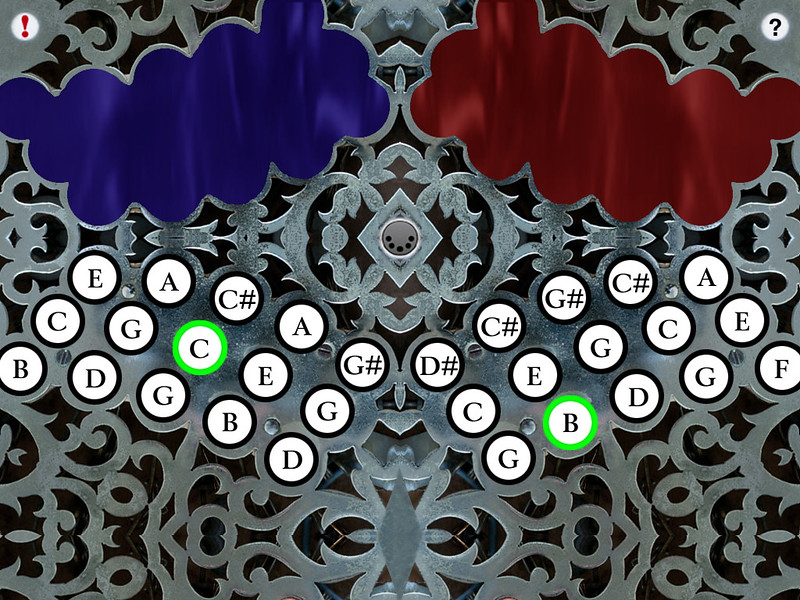
Showing the Pull note labels

Touch the MIDI connector icon at the upper left to display the MIDI and tilt controls
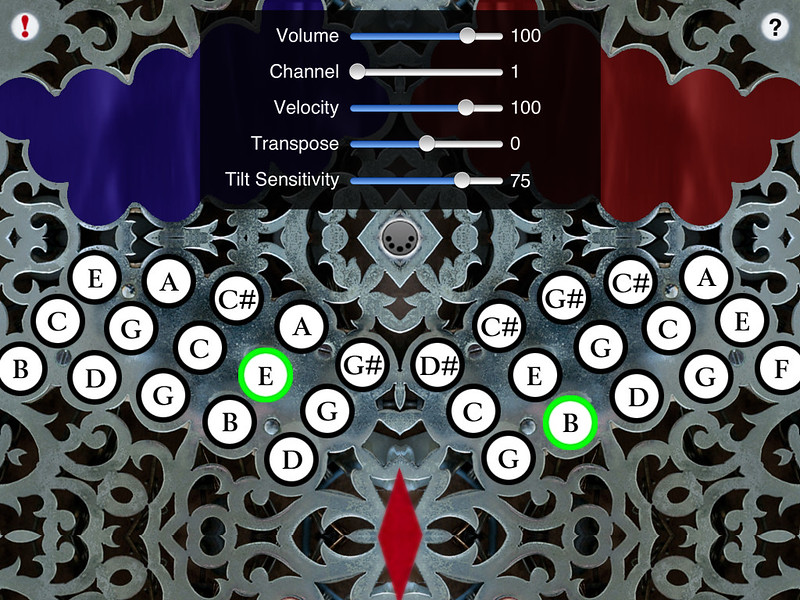
You may select the volume, MIDI channel, attack velocity, and transposition (+/- 12 semitones).
Adjust the push/pull response with the "Tilt Sensitivity" slider.
All MIDI settings are saved when MIDIAngloXL quits and are restored the next time it is run.
Touch the diamond area at the bottom center for vibrato effects.
Touch the '!' icon at the upper right to quiet any "stuck" notes if they occur.
Q: I have an iPad and the sound stops when I put four fingers on the screen.
A: Since you may want to play chords with more than 3 or 4 fingers, you'll need to turn off "Multitasking Gestures" in your iPad's Settings, under General/Multitasking Gestures.
Q: I'm running a CoreMIDI-compliant virtual synth app on my device, but I don't hear any sound when using your MIDI control surfaces.
A: Please check that "Background Audio" is enabled on the virtual synth app you are running.
Also check that the virtual synth app has an active patch on the same MIDI channel(s) you are sending from the control surface app.
Here's the settings changes you need to make for SampleTank, enable "Background Audio"
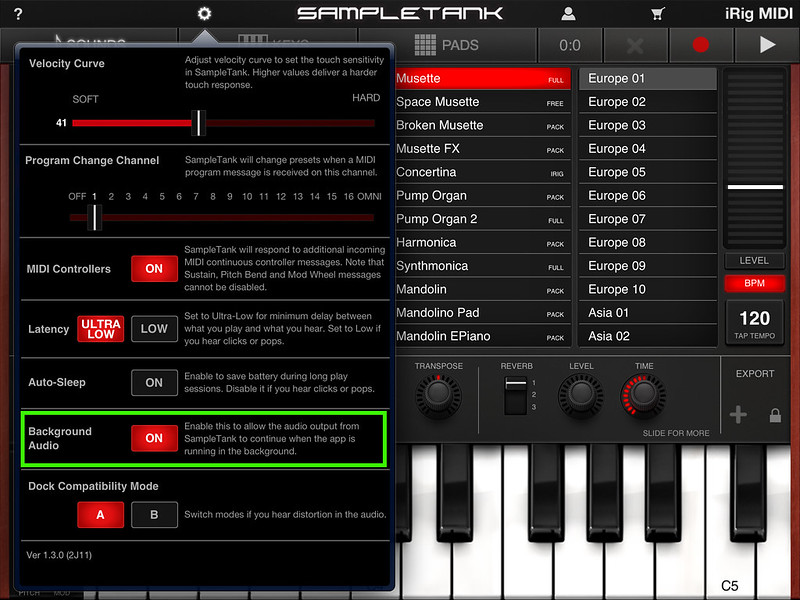
Here's the simplest possible single instrument SampleTank patch for an
accordion sound (full version of SampleTank), on MIDI channel 1
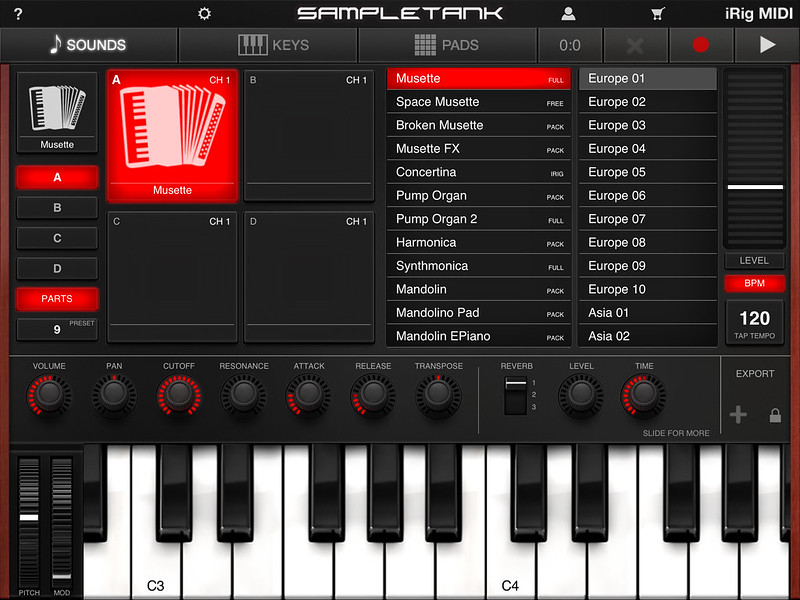
Here's the settings changes you need to make for ThumbJam:
In the Prefs/Options panel, enable "Background Audio"
Starting with ThumbJam version 2.2, CoreMIDI is enabled by default
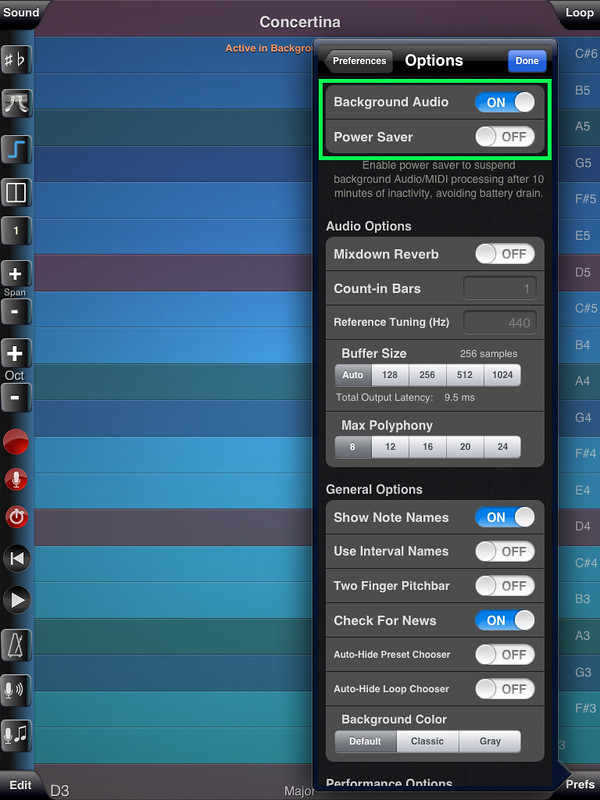
This video shows how to change the MIDI and audio settings in SampleTank and ThumbJam
(iPad version, iPhone is similar)
Reflects version 2.1 of ThumbJam, please follow instructions above for changes for version 2.2
Battery Saving Tips
Synthesizer apps running in the background often continue to consume power even after you are done playing.
Be sure to "Force Quit" the synthesizer app when you are done playing to ensure that you don't run down your battery.
Follow these steps to force an app to close:
ThumbJam Tips
On my iPad, I create user patches from the built-in patches that have the realtime tilt controls all disabled.
In ThumbJam into the Edit/Controls for the patch, set the Volume selector to "Fixed" and the Pan, Vibrato, Tremolo, and Pitch Bend to "None"
Then save the setup as a new user patch.
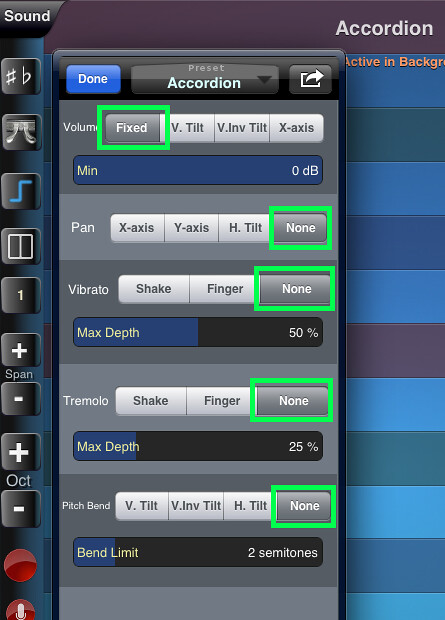
If the sound level is too low through the speaker on your device, go into the Sound/(Volume/iPod) page and turn the "App Vol Boost" up to where the sound is louder but doesn't distort.
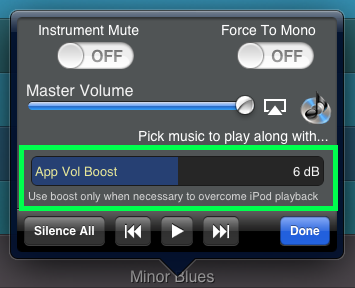
Q: Which other MIDI synthesizer apps can be played using your control surface apps?
A: The iOS Musician website is maintaining a comprehensive list of apps that support virtual MIDI ports.
The majority of my testing has been with IK Multimedia SampleTank®.
Q: Where can I learn more about how to play the Anglo Concertina?
A: Please visit the following sites for more information and online learning materials:
Q: Now that I've learned the Anglo Concertina fingerings for some tunes on the iPhone/iPod Touch app, I'd like to buy a real instrument. Who do you recommend?
A: The Button Box carries a wide range of new and vintage instruments.
Anglo concertina is difficult enough on a real instrument, so as I've adapted to playing on the iPad, I've learned some tricks to make it easier to play faster and more accurately.
For best speed, on my iPad, I generally have the tilt sensitivity set rather high, in the 80-90 range.
Rather than have the iPad perfectly balanced on my leg, I have the pivot point on my leg so the left side is a bit heavier than the right.
This allow me to use my right hand as the primary tilt control, much as I would handle the bellows on a real instrument.
In this configuration, you can press with your right palm for a push, and just relax your hand and allow the iPad to tilt on it's own to the left for a pull.
This frees up the fingers of the left hand to play more fluidly, particularly the ring and little finger.
I am very interested in any suggestions for features or improvements to MIDIAngloXL for future updates, please drop me an email anytime with your ideas!
For more information, please contact Michael Eskin or visit the AppCordions.com website:

registered in the U.S. and other countries. App Store is a service mark of Apple Inc.. SampleTank® for iOS is a registered trademark of IK Multimedia ThumbJam® is a trademark of Sonosaurus LLC
