
Now available on the iTunes App Store

Now available on the iTunes App Store
MIDI Melodeon is a Core-MIDI-based Button Accordion / Melodeon MIDI control surface for the iPad.
MIDI Melodeon doesn't produce any sound on it own, it is designed for playing hardware or software VST-style MIDI synthesizers via a CoreMIDI interface connected to the iPad dock connector or virtual MIDI instruments like IK Multimedia SampleTank® for iOS running on your iPad.
The button layout is identical to the real instrument and, and the built-in note guide makes it easy to learn your way around the buttons!
Touch the buttons with the fingers on your right hand to play. Buttons light up in green when touched.
Multiple buttons may be pressed at the same time to make chords.
This style of accordion plays different notes depending on whether you are pushing or pulling on the bellows.
Touch the anywhere in the bellows image at the top of the screen for PUSH notes, lift your finger for PULL notes.
The PUSH/PULL indicator shows the current bellows direction. Also, the sides of the bellows light up tracking the bellows motion
You may slide your fingers between the buttons.
Touch the MIDI connector icon at the upper left corner to show the MIDI controls.
Using the controls, you may set the overall instrument MIDI volume, MIDI modulation, MIDI channel (1-8), key attack velocity playing style (fixed or variable), velocity min/max, and transposition (+/- 12 semitones).
Both fixed and variable velocity modes are provided to allow for expressive playback. In the variable velocity modes, the X or Y touch position within the bellows sets the velocity for the notes being played. The range for the velocity is set using the Min and Max Velocity sliders.
For fixed velocity, the Max Velocity slider value is used.
You may also set the Max Velocity to less than the Min Velocity to reverse the direction for velocity mapping in the bellows touch areas.
The current velocity is displayed just below the bellows.
Select between B/C or D/G based layout. Other common tunings can be achieved by setting the transposition control.
For example, for C#/D tuning, select the B/C layout and set a +2 transposition. For G/C tuning, select the D/G layout and set a +5 transposition.
Touch the '?' icon to show the base layout note names for each button (without transposition).
Touch the '!' icon at the top center to send an "All Notes Off" message to silence any "stuck" notes should they ever occur.
Touch the 'i' icon to show the instructions page.
All settings are saved when the app exits.
High dynamic range melodeon button images provided by Roy Griffiths at http://melodeonmacro.roygriffiths.com
Demo video:
Main Screen:
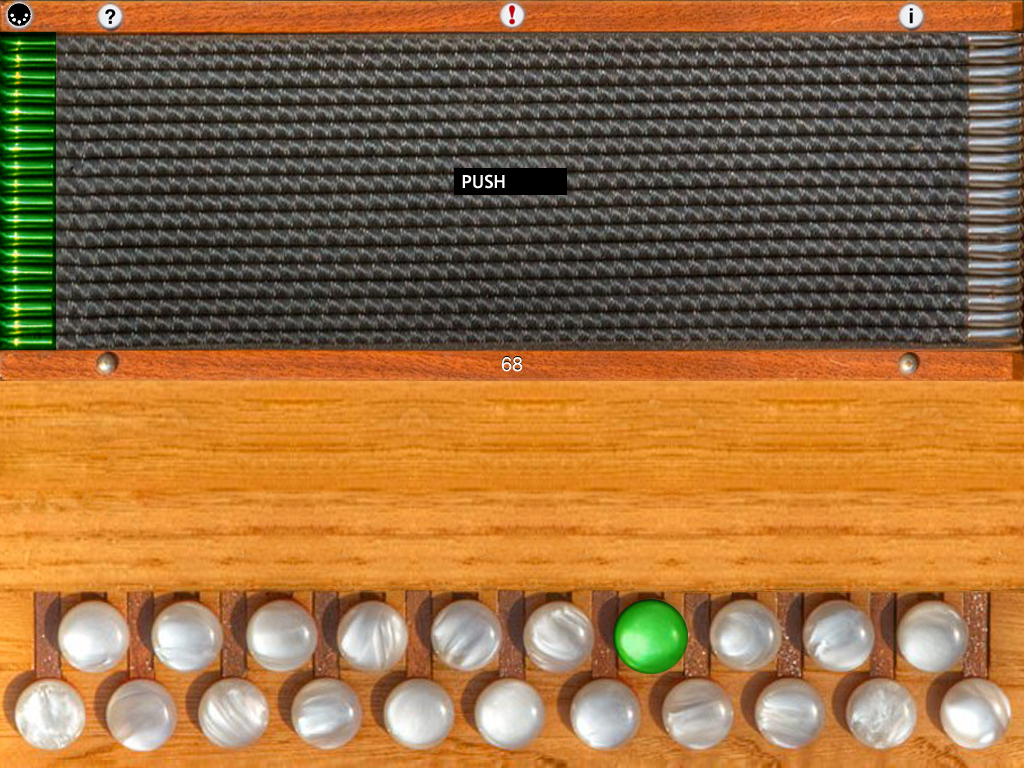
To play, just touch the buttons. Multiple buttons may be touched at the same time to create chords.
Touch the bellows for PUSH notes, lift your finger for PULL notes.
You may slide your fingers between the buttons.
Touch the "?" icon to show the note names for the base layout (B/C or D/G).
Touch the MIDI connector icon at the upper left to show the MIDI controls:
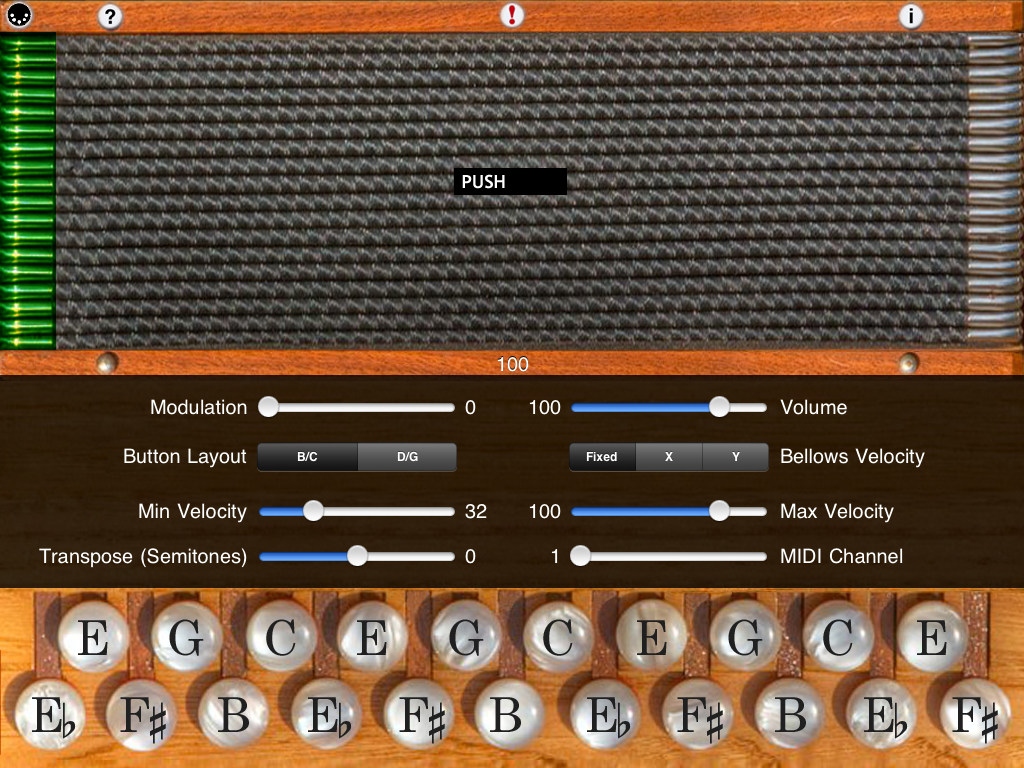
You may select the base button layout, volume, modulation, MIDI channel, attack velocity mode, min and max velocities, and transposition (+/- 12 semitones).
All MIDI settings are saved when MIDI Melodeon quits and restored the next time it is run.
Touch the '!' icon at the upper center to quiet any "stuck" notes if they occur.
Touch the "i" icon to show the instructions screen:
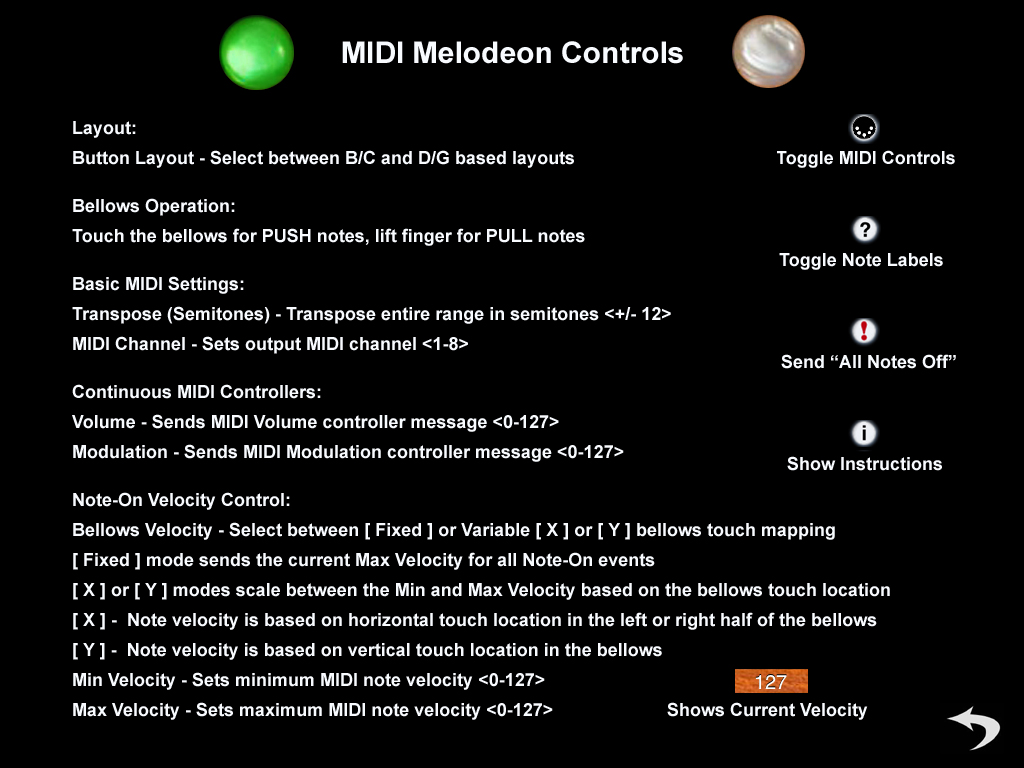
FAQ:
Q: I'm running a CoreMIDI virtual synth on my device, but I don't hear any sound when using your CoreMIDI control surfaces.
A: Please check that "Background Audio" is enabled on the virtual synth app you are running.
Also check that the virtual synth app has an active patch on the same MIDI channel(s) you are sending from the control surface app.
Q: Which other CoreMIDI synthesizer apps can be controlled by your control surface apps?
A: The iOS Musician website is maintaining a comprehensive list of apps that support virtual MIDI ports.
Q: Are the fingerings the same as a real Button Accordion?
A: Yes, exactly the same. About the only thing you can't do is press two buttons with one finger because of the limits of the iPad's touchscreen hardware.
Q: Where can I learn more about how to play the button accordion?
A: Please visit the following site for more information and online learning materials:
Damien Connolly has a DVD course and instruction book that has been recommended to me, I intend to get a copy for myself:
Damien Connolly's B/C Button Accordion Tutor
Q: Now that I've learned the fingerings for some tunes on the iPad app, I'd like to buy a real button accordion. Who do you recommend?
A: The Button Box carries a wide range of new and vintage instruments.
Future Plans:
I am very interested in any suggestions for features or improvements to MIDI Melodeon for future updates, please drop me an email anytime with your ideas!
More Apps to Enjoy:
For more information, please contact Michael Eskin or visit the AppCordions website:
