"Trapezoid MIDI"
Hammered Dulcimer MIDI Controller for the iPad
Buy "Trapezoid MIDI" on the iTunes App Store
The app doesn't produce any sound on it own, it is designed for playing hardware and software VST-style MIDI synthesizers via a CoreMIDI compatible interface connected to the dock connector or virtual MIDI instruments like Roland Sound Canvas for iOS, IK Multimedia SampleTank®, or Sonosaurus ThumbJam running on your iPad.
The app has the full range of a standard 15/14 instrument and supports both Standard and Michigan (octave) tunings, plus can be transposed up or down one octave in semitone increments.
15/14 means there are 15 bridges on the Treble (left) side of the instrument, 14 bridges on the Bass (right) side of the instrument.
To play, just touch the strings on either side of the left (Treble) bridge or the left side of the right (Bass) bridge just like on the real instrument.
To get repeated note "drag roll" effects, drag quickly horizontally across the strings. The drag roll sensitivity can be set on the settings screen. The higher the sensitivity, the shorter distance you need to move your finger to get the effect.
Touch the MIDI connector icon on the upper left corner to show the settings screen where you may:
- Set the overall instrument transpose up or down up to one octave in semitone increments
- Set the MIDI channel independently for the treble and bass bridges
- Adjust the MIDI velocity and volume independently for the treble and bass bridges
- Use the "Transmit MIDI Port" switch to choose between "Omni" sending MIDI data to all CoreMIDI apps, or "Virtual Port" sending to a named CoreMIDI virtual output port. When the "Virtual Port option is selected, Trapezoid MIDI will show up as an input option in apps that support virtual ports like Sonosaurus ThumbJam and MidiBridge. "Omni" mode is selected by default.
- Choose between "Traditional" or "StrikeZones" instrument styles
The "StrikeZones" instrument style shows you exactly where to touch on the screen for each note. The zones light up when touched. It is an excellent tool for understanding or teaching the layout of the instrument.
- Choose between Standard or Michigan (octave) tunings
- Show or hide the hammer touches
- Enable or disable the drag rolls as well as set the sensitivity for how far you need to drag to get the roll effect
- Visit the AppCordions website
Touch the "?" on the upper left corner to show the note names for the strings.
Touch the "Shhh" button on the upper right corner of the main screen or on the settings screen to send a MIDI "All Notes Off" message to quiet any stuck notes.
The app works most effectively with MIDI patches that are percussive and have a long release decay time, like harp, guitar, and other plucked instruments.
- In "Preferences", under "Options", enabled "Background Audio".
If using the "Virtual Port" transmit port option, enable the input port under Preferences / MIDI Control / MIDI Input Connections.
Under Preferences / MIDI Control / Input Options, change the "In Channel Start" from "Omni" to channel 1.
See "MIDI Setup Tutorial for use with ThumbJam" video below for specific details.
- In Settings (touch the gear icon), enable "Background Audio".
- For simple direct connection, in Trapezoid MIDI, set the "Transmit MIDI Port" option to "Omni".
- If using a MIDI filtering app like MidiBridge to modify the data stream, in Trapezoid MIDI, set the "Transmit MIDI Port" option to "Virtual Port".
Other CoreMIDI compatible synth apps will have similar settings.
Demonstration Videos and Screen Shots
MIDI Setup Tutorial for use with ThumbJam
Demonstration with "Kontakt 5" for Windows Using an iRig Hardware MIDI Interface
"Come Before Winter" by Jim TaylorPhased Guitar Sound in "IK Multimedia SampleTank"
"Hammered Dulcimoog"Playing a Moog Portamento Lead Patch in "IK Multimedia SampleTank"
"Planxty Earworm"Using "NLog PRO" by Tempo Rubato
Using Styluses from the 99-Cent Only Store as Hammers
Sam Rizzetta, one of the world's masters in the design and building of hammered dulcimers,
has come up with an innovative design for conductive hammers to use with my apps.
Click the image below to download his design as a .PDF file.
Main Screen
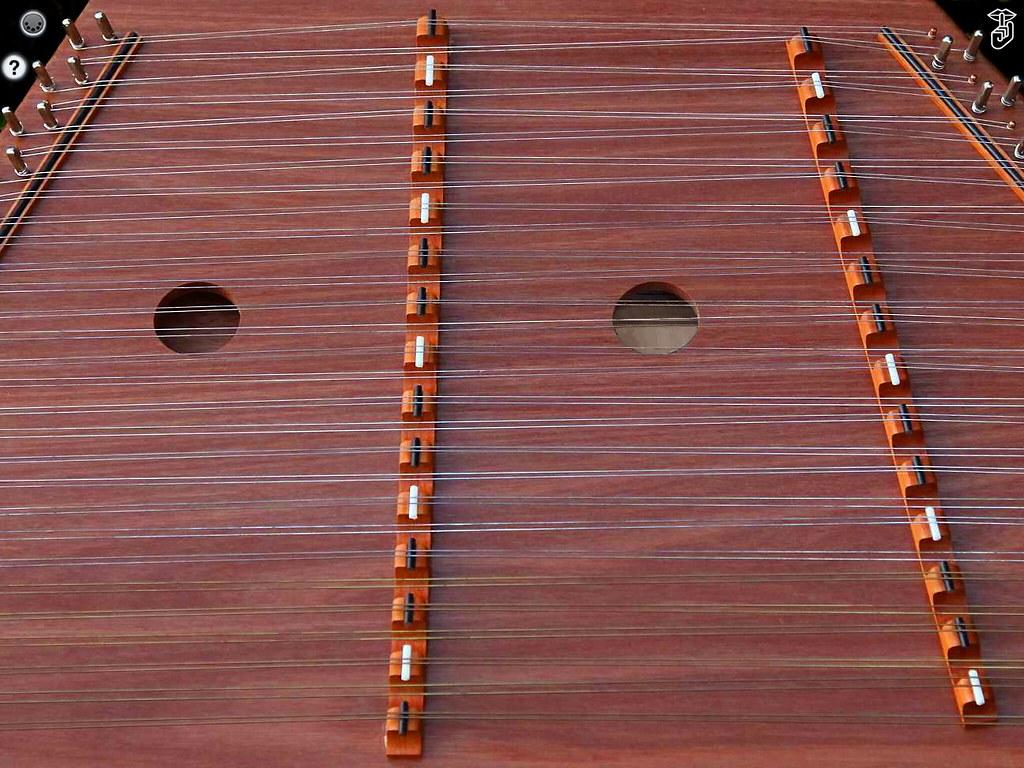
Touch the MIDI Connector Icon to Show the Controls
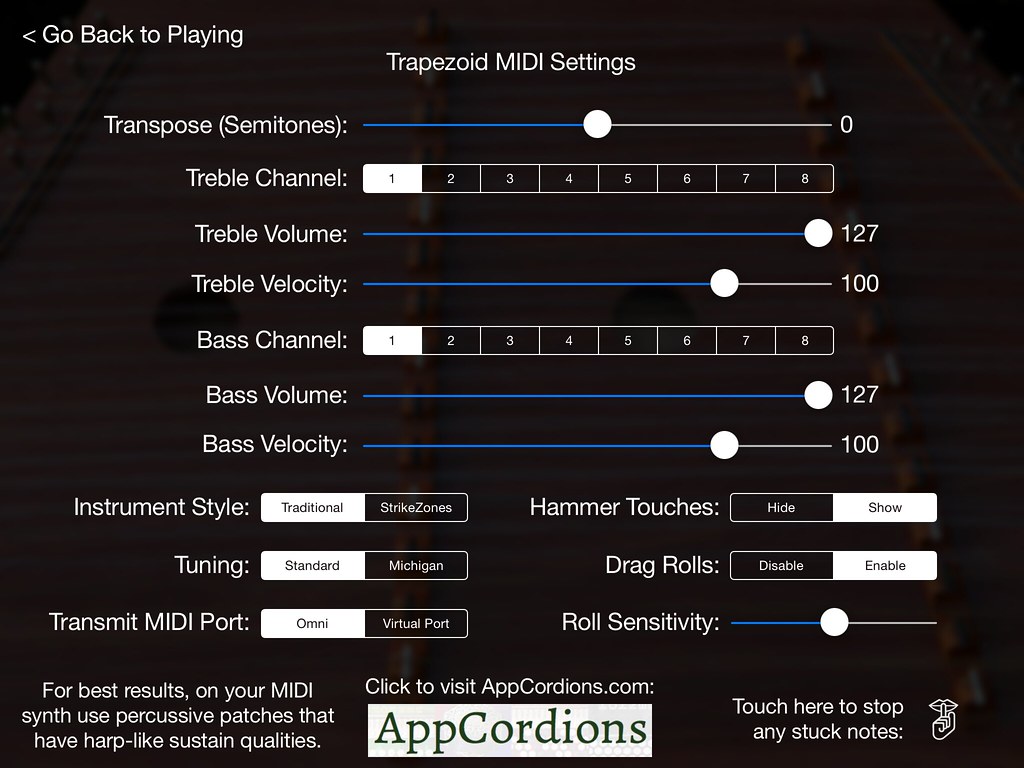
Touch the "?" to Show/Hide the Note Names
(Standard tuning, "Traditional" instrument style)
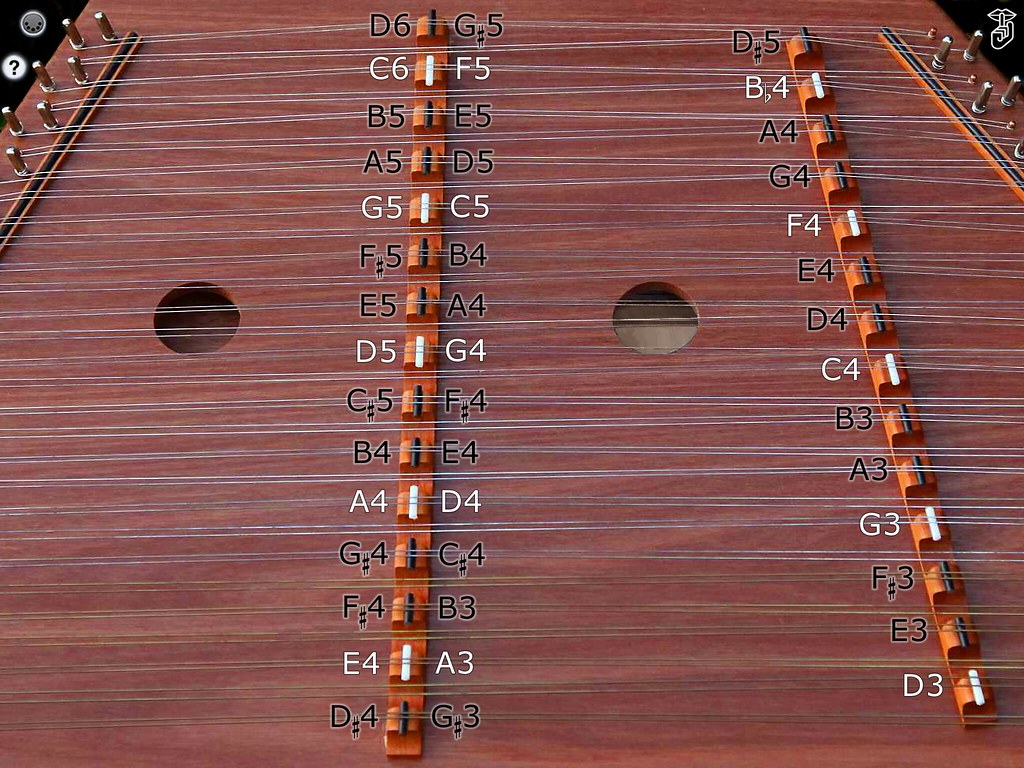
Showing Note Names
(Michigan tuning, "Traditional" instrument style)
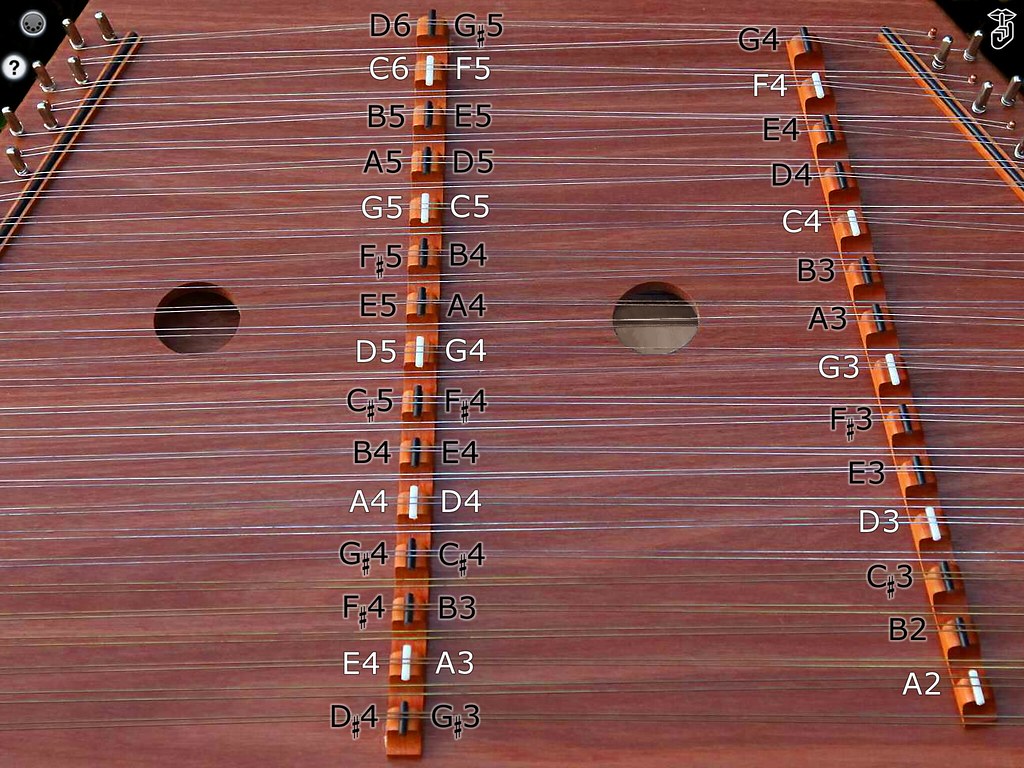
Showing Note Names
(Standard tuning, "StrikeZones" instrument style)
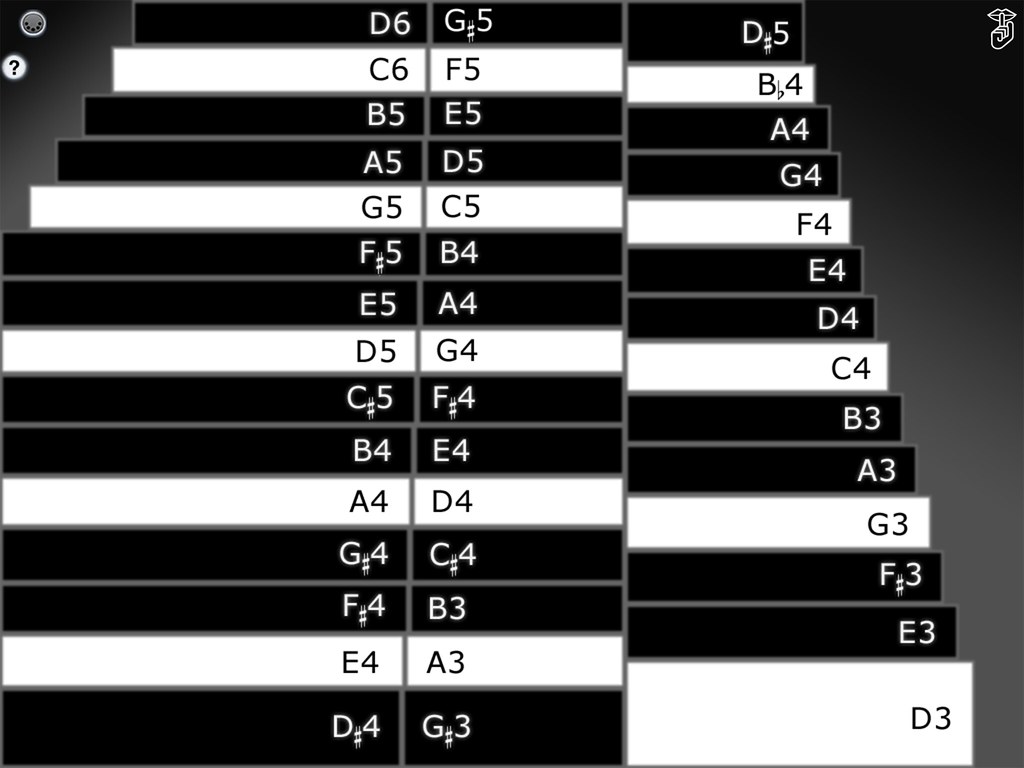
Showing Note Names
(Michigan tuning, "StrikeZones" instrument style)
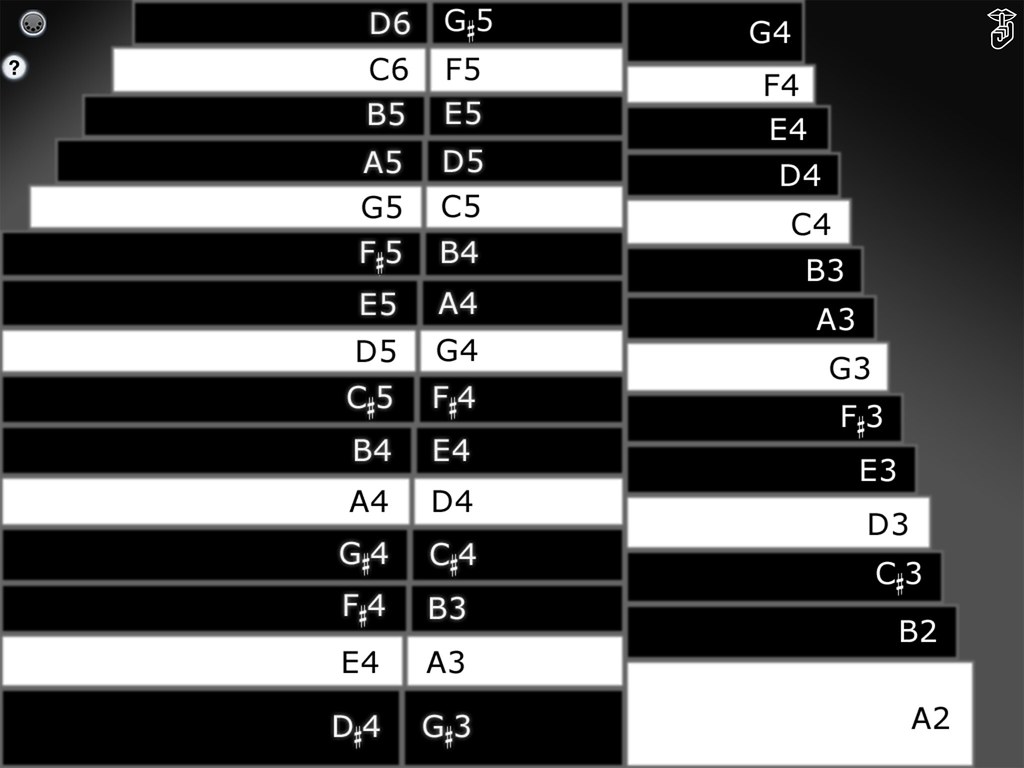
Here are some great websites where you can find free instruction and more information on learning to play the hammered dulcimer:
"Playing the Hammered Dulcimer in the Irish Tradition" by Karen Ashbrook
Jess Dickinson Free Hammered Dulcimer Lessons on YouTube
James Jones Hammered Dulcimer Resources
Bill Flanagan Hammered Dulcimer Resources
For more information, please contact Michael Eskin or visit the AppCordions.com website:

