"HexJam HD"
Hexagonal Jammer Concertina
for the iPad

HexJam HD is a high-quality, easy-to-play, Hayden-Wicki style hexagonal layout "Jammer-style" concertina for the iPad.
The scale patterns are very intuitive, and the built-in note guide makes it easy to learn to play!
Concertinas, sometimes called "squeezeboxes", sound like a small accordion or reed organ.
The left and right hands have their own mirror image 52-button keyboards. Each side has an identical 3 1/2 octave range.
There is a very good background article about Jammer keyboards on Wikipedia:
To play, simply touch the buttons. Buttons highlight when played.
Multiple buttons may be touched at the same time to play chords.
You can slide between the buttons.
Touch the '?' icon to show the note names for each button.
Touch the 'i' icon to show the volume controls.
Play along with tunes in your iPad's music library by starting a track using the iPhone/iPod Touch/iPad iPod app, then launching the HexJam HD. Adjust the volume by touching the 'i' icon, then use the on-screen volume controls.
Uses high-quality audio samples recorded from an acoustic concertina.
Looking for the same sort of app with a larger, full screen 52-button keyboard that can be configured for either hand? Run my iPhone/iPod Touch HexJam app at 2X zoom on the iPad, it works beautifully!
Demonstration video of the iPhone/iPod Touch HexPam app using two iPads at 2X zoom
HexJam HD combines the two mirror image keyboards together on one screen and uses the same sounds
The iPhone/iPod Touch version of HexJam works great for putting a single large hex keyboard on the iPad
The sound was recorded directly from the headphone jacks on the iPads.
HexJam HD main screen (right hand layout)
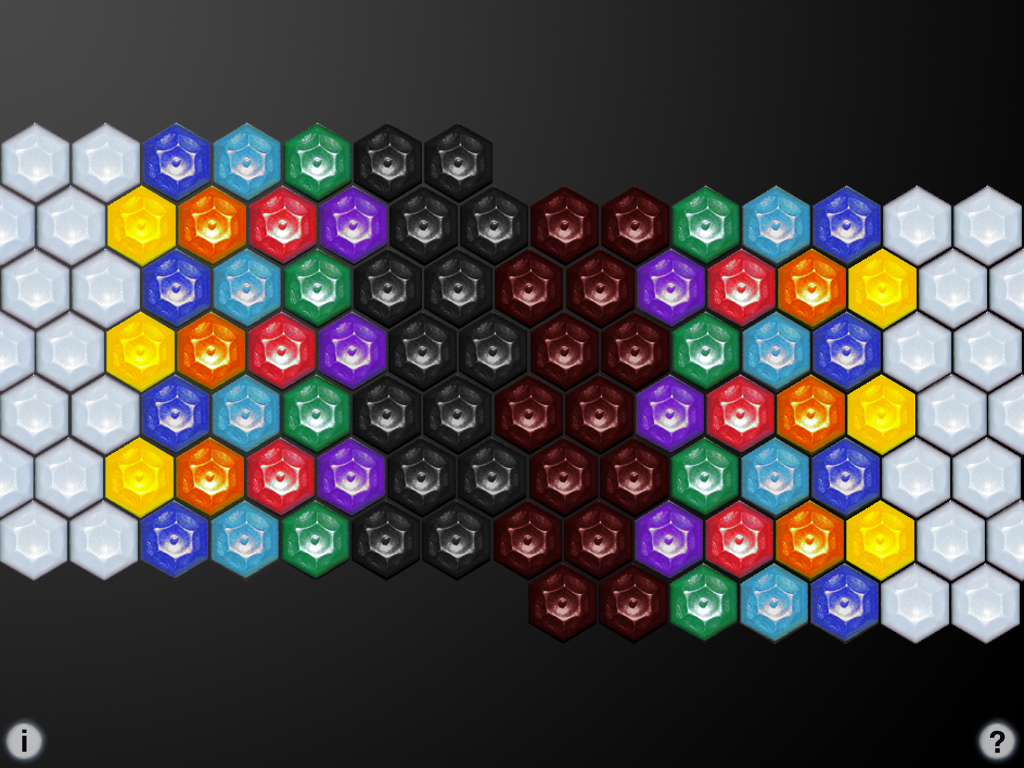
Touch the '?' icon to show the note guide
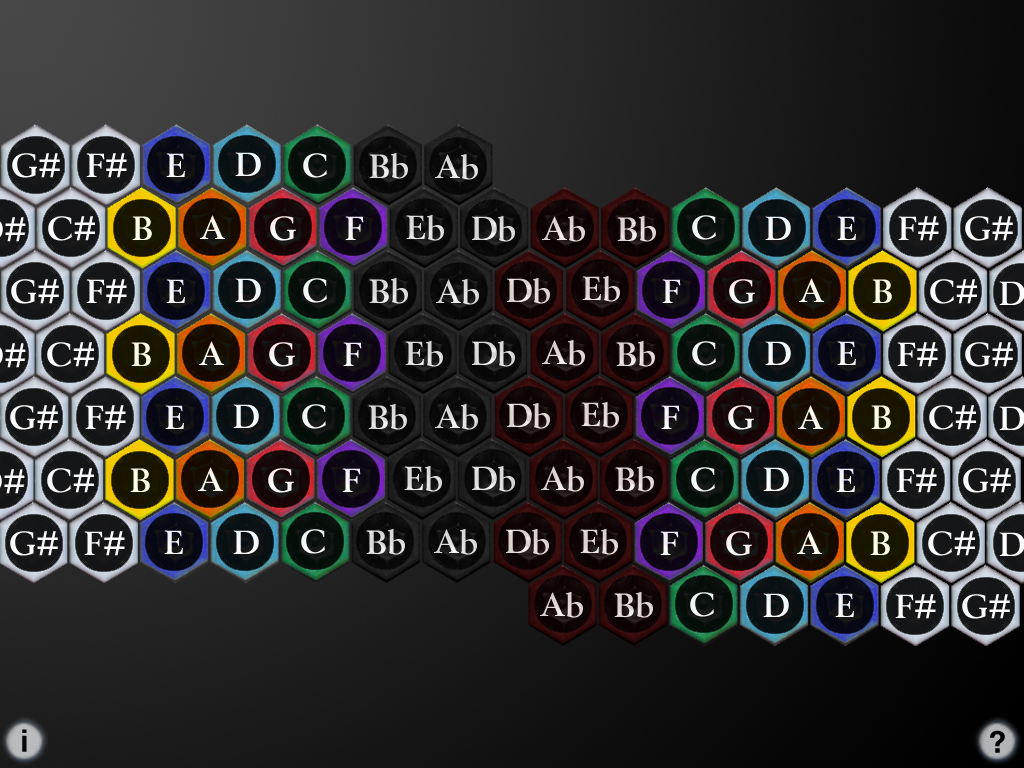
Touch the 'i' icon to bring up the volume controls
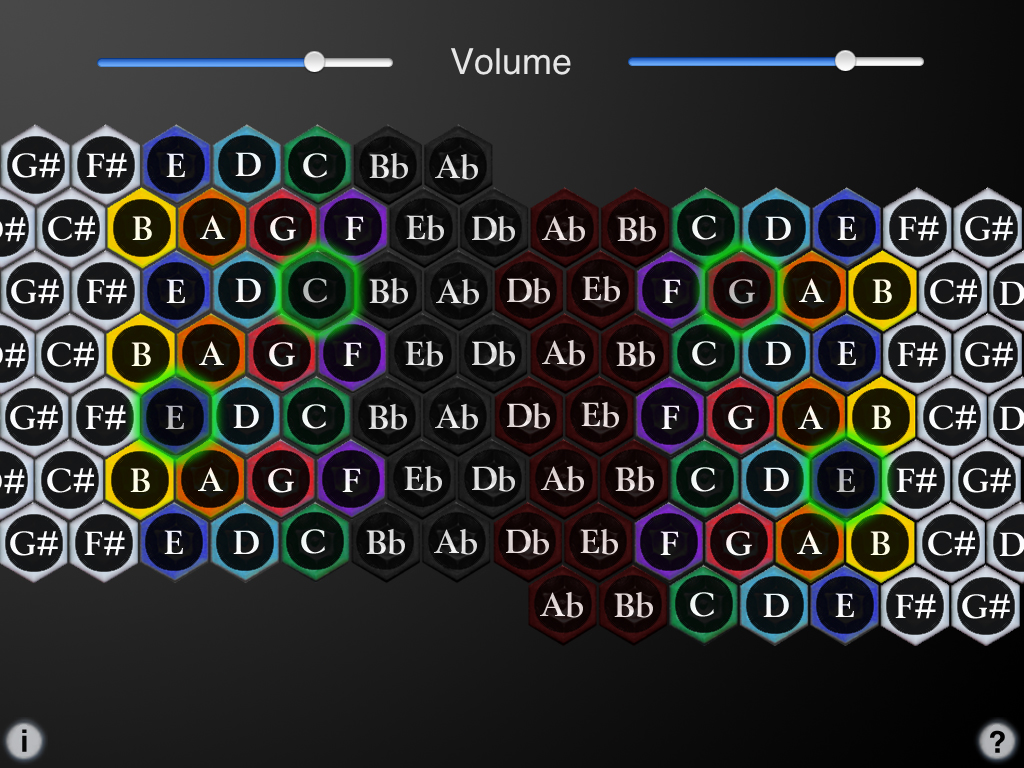
Rotate the iPad to portrait orientation to show the Help screen
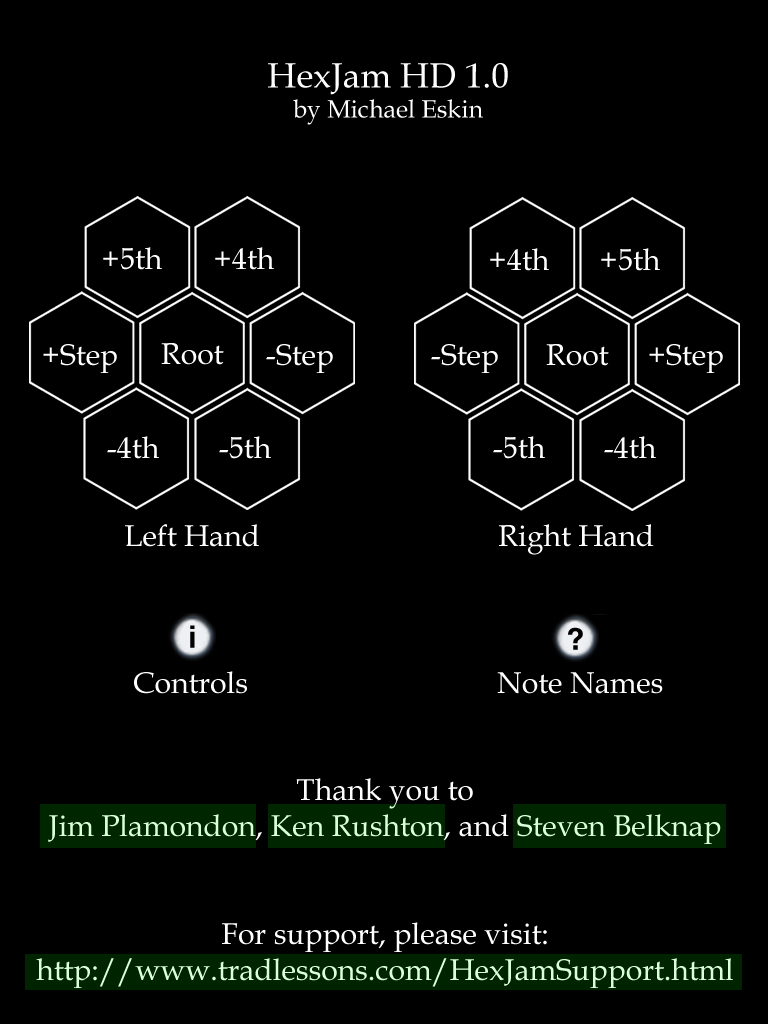
On the iPad, touch any of the green highlighted links to go directly to webpages with additional information about HexJam HD and Jammer-style controllers.
Q: I just updated my iPad to iOS 6.0.1 and I'm stuck at the help screen!
A: Apple messed up the Mute/Orientation switch state in the update. Please visit this site for a simple fix.
Q: Using HexJam HD I seem to be stuck at the help screen and can't get to the playing screen!
A: Check that the orientation lock switch on your iPad (just above the volume controls on the side) is in the off position, then rotate the iPad to landscape orientation to play.
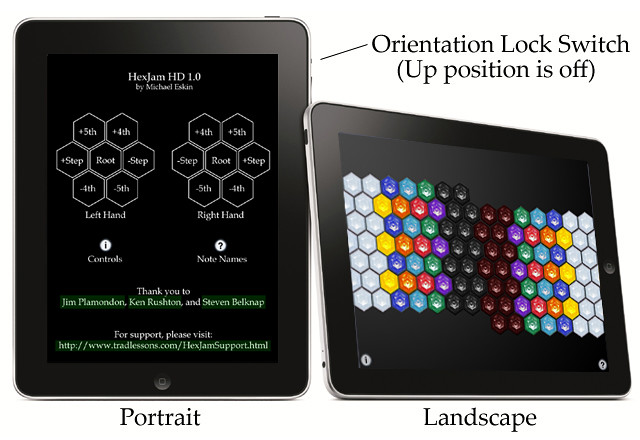
Q: I'm not hearing any sounds! Help!
A: Make sure the iPad volume control and the HexJam HD volume sliders are not turned all the way down.
Q: Where can I learn more about how to play this style of instrument?
A: Jim Plamondon and Ken Rushton's websites are the definitive starting point for all things having to do with Jammer-style controllers:
Ken Rushton - Music Science Guy
There is also a very good background article on Wikipedia:
I am very interested in any suggestions for features or improvements to the apps for future updates, please drop me an email anytime with your ideas!
For more information, please contact Michael Eskin or visit the AppCordions.com website:

registered in the U.S. and other countries. App Store is a service mark of Apple Inc.